How to use playback trips
Playback Trips
The Playback Trips feature can access specified historical Trips that were generated by your devices and display a ‘Playback’ video which plays through your devices trip(s) on the map. You can also export the trip data to Excel or CSV format.
To view the Playback Trips page, use Reports ![]() > Playback Trips.
> Playback Trips.
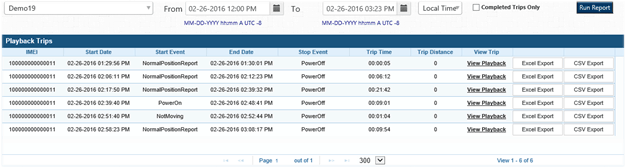
View a Trip Playback
- Select a device from the drop-down menu.
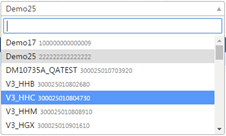
- Enter the From and To times using the date/time pickers.

- Use the time zone drop-down menu to select local time or UTC time.
- If required check ‘Completed Trips Only’ checkbox.
- Click Run Report.
- From the result set; click ‘View Playback’ to launch the Playback (right).
NOTE: If no results are returned you will need to revise the ‘From’ and ‘To’ dates to include a timeframe where there are valid trips.
Playback Generator
The Playback Generator feature can access historical Report and Event data sent from your devices to SkyRouter and display a ‘Playback’.
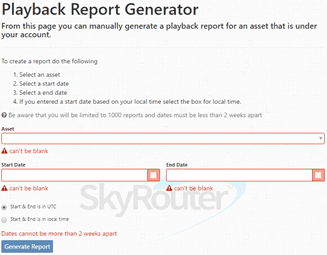
- Asset: A list of Assets to run Playback Reports on.
- Start Date: The Start Date to retrieve Playback Report Data.
- End Date: The End Date to retrieve Playback Report Data until.
- Start & End is in UTC: Check this option to set your Start/End Dates as UTC time zone.
- Start & End is in Local Time: Check this option to set your Start/End Dates as Local Time.
- Generate Report: Generates the Playback Report with the specified parameters.
Create a Playback
- Select an asset
- Select a start date
- Select an end date
- If you entered a start date based on your local time select the box for local time.
NOTE: Be aware that you will be limited to 1000 reports and dates must be less than 2 weeks apart.