How to create and update parameter sets
Device Parameters allow you to control the behavior of an asset by setting conditions for time-, distance-, altitude- or event-based reporting. Multiple Assets can be assigned to a single Parameter Set, making managing your fleet streamlined and efficient. Parameter Sets can be useful when through assigning situational or circumstantial reporting, configured to your needs, for large fleets and single assets.
You can manage and configure a device’s reporting and/or event parameters by clicking on Manage > Device Parameters. A device can only be assigned to one Parameter Set at a time. Parameter Sets are transmitted to the device and may incur a service fee.
Watch the training video below, or continue on to read the instructions.
Creating a Parameter Set
Though a single device can only be assigned to one Parameter Set a time, the same Parameter Set can be allocated to many devices at once.
To create a Parameter Set:
- Click on the Parameter Sets Icon
- Click on the New Parameter Set icon
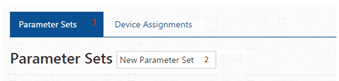
- Name the Parameter Set and choose the type of device it is for.
- Press the Create button.
- Configure Parameter settings according to your specifications.

Assigning a Parameter Set to Your Device
Once you have created a Parameter Set, you can assign it to one or more of your devices.
To assign a Parameter Set to a device:
- Click on Device Assignments

- Click the edit icon on the device you want to assign the Parameter Set to.

- Pick the Parameter Set from the dropdown menu above the list of devices.

- Assign a Parameter Set to the device.
- Press Save and Send
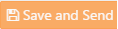
- Repeat the process for other devices as necessary.
NOTE: Though multiple distinct corporations/admin accounts grant one another access to their SkyRouter fleets, each corporation/administrator will not be able to see, configure or delete another user’s Parameter Sets. In the Device Assignments tab, devices with the note “Assigned by another organization” are configured to another user’s Parameter Set. Parameter Set assignments may be replaced for shared devices, and SkyRouter will notify each account of the changes.
Updating Parameters
You are able to update a Parameter Set to alter the reporting or event settings.
To update a Parameter Set:
- Click on the Parameter Set Icon
- Choose the Parameter Set you wish to update and click the edit icon

- Update and save your new Parameters. You are also able to revert to a prior Parameter Set setting by choosing to “Revert to Revision.”

- Go to the Device Assignments tab.
- Update each device assigned to Parameter Set by clicking the green “Send Update Set” button.

NOTE: Devices must be powered on and have sufficient Iridium signal to receive Profile updates.
Viewing Your Devices and Parameter Sets
There are two ways to view the devices currently assigned to a parameter set.
Method 1:
- Click on Device Assignments in the Parameter Sets tab.

- If there is a Parameter Set assigned to the device, it will appear under the “Parameter Set” Heading.
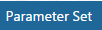
Method 2:
This method is useful if you want to view all the devices assigned to a specific Parameter Set.
- Click on the Parameter Sets tab.

- Click on the
 icon to view all devices assigned to a parameter set.
icon to view all devices assigned to a parameter set.
NOTE: It is possible to update the Parameter Set on a device from this page.