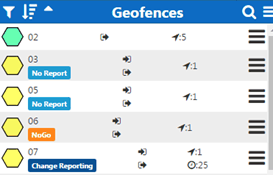How to customize your windows
The Windows button ![]() provides the ability to manage the Assets, Events, Locations and GeoFence Windows, each of which gives a different insight into your operation.
provides the ability to manage the Assets, Events, Locations and GeoFence Windows, each of which gives a different insight into your operation.
You can view each window individually or check more than one box to view multiple windows at once.
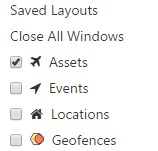
Assets Window
The Assets Window allows you to view and interact with the devices on your account. The last GPS location, speed and heading of assets is always shown here. Assets are shown in their respective Groups in this List, Asset Groups are defined on the Manage > Groups page.
Note: A more detailed explanation of Asset Groups can be found in the “Managing Multiple Users and Groups” guide.
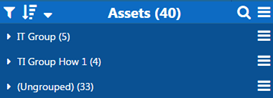
These groups can be expanded for more detail on each specific Asset in the Asset Group.
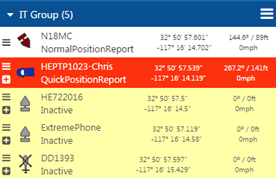
Events Window
The Events Window allows you to see recent Events for all assets on your account. Events are a special report type sent from the device to SkyRouter from the device such as Take-Off and Landing (the only exception is Inactive Event type which are generated at the server.)
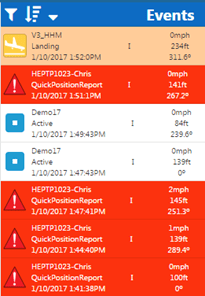
Locations Window
The Locations Window displays a complete list of all Locations added to your account. Locations appear on the SkyRouter maps; click a Location in the Location list to see it on the map.
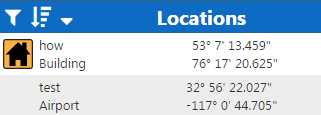
Geofences Window
A GeoFence is a virtual barrier. GeoFences can be drawn onto the SkyRouter maps as overlays and alerts can be configured so devices send notifications when they perform enter or exit GeoFence barriers.
Note: A more detailed explanation of Geofences can be found in the “Setting up Geofences” guide.