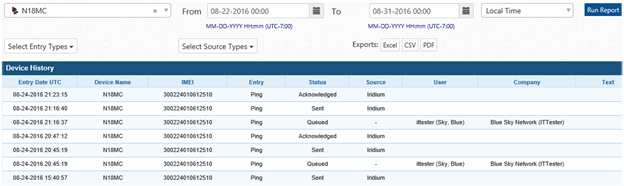SkyRouter Training
Home SkyRouter Training How to export and share associations reports and inventory
How to export and share associations reports and inventory
Association Report
The Association Report feature allows Users to generate, view, and export Reports containing associations between Groups, Devices and Users. In an example, a Report could be useful when you need to see which Groups General Users and Devices are members of.
To view Associations Reports, go to Report ![]() > Associations Report.
> Associations Report.
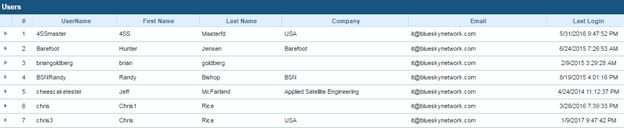
The Set Top Level Association drop-down menu allows Users to specify which Top Level identifier you wish to run the report using, this allows you change the report perspective so that you can see Users and their associations, Groups and their associations or Devices and their associations.

Clicking Run Report will immediately generate the Association Report. Click the Excel or CSV buttons to export the Report data in the respective format.
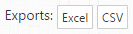
NOTE: Export options are only available for the Groups top level association type.
Device Inventory
The Device Inventory feature allows Users to generate, view, and export Reports showing full device information including service plans and activation dates for all devices on the account.

The Displayed Columns drop-down menu provides the capability to define which columns will be shown in your Inventory Report.
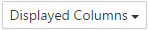
Check or uncheck a checkbox to show/hide a column (columns are immediately shown/removed without having to run the Report again.
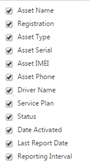
Clicking Run Report will immediately generate the Association Report. Click the Excel, CSV or PDF buttons to export the Report data in the respective formats.
Device History
The Device History Report shows remote interactions with your Blue Sky Network products. Interactions such as Parameter Updates, Parameter Requests, profile updates, and ping requests will be displayed in this Report.
NOTE: At this time only PING interactions are shown in the Device History Report. We are currently in the process of deprecating the Manage > Device History page in favor of the Device History Report.