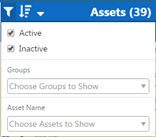How to manage your assets
Assets Window
The Assets Window allows you to view and interact with the devices on your account. The last GPS location, speed and heading of assets are shown here. Assets are shown in their respective Groups in this List, Asset Groups are defined on the Manage > Groups page. Asset Groups will be discussed in depth in “Managing Groups” section.
The Assets Window includes an Asset count, sort and filtering options, Events and Groups by Asset, among other things. It appears on the right side of the Track page.
The Asset, Event, Location and Geofences windows can be hidden and shown on demand by clicking the Windows tab on the top right corner ![]() and checking or unchecking each option.
and checking or unchecking each option.
Asset Tags
Asset Tags are small text boxes that contain basic information on an Asset such as name, speed and altitude. The asset tag is linked to the Asset with a black line and is colored the same color as the Asset. Asset tags are always shown as long as they are enabled in Settings, regardless of zoom level.
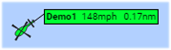
Asset Tags can be enabled or disabled using the Settings ![]() >Maps tab in the top right corner of the Track page.
>Maps tab in the top right corner of the Track page.
The Asset Tag Avoidance feature provides the capability for asset tags to avoid each other. When this feature is enabled the asset tags are stacked next to each other, preventing overlapping.
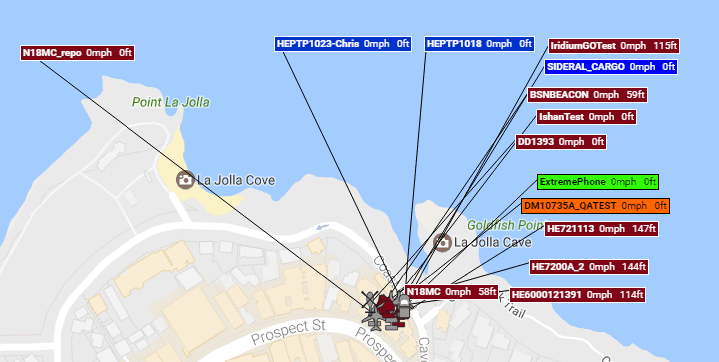
NOTE: The Asset Tag Avoidance feature is CPU intensive and should only be enabled on computers with fast processors.
Viewing Asset Breadcrumbs
Event breadcrumbs are markers placed on the map that indicate where an asset has previously been, by setting up a historical timespan of breadcrumbs to display within a timeframe. Each breadcrumb contains full event information about what the asset was doing or experiencing at the time the event was received at SkyRouter.
To View an Asset’s Breadcrumbs:
- Click on an Asset to display its tooltip.
- Click on the Asset Control Menu
- Select “Show Breadcrumbs”
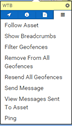
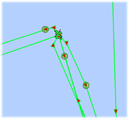
Breadcrumbs can be configured using the Settings ![]() >Maps tab in the top right corner of the screen. You are able to change the Historical Timespan of displayed breadcrumbs.
>Maps tab in the top right corner of the screen. You are able to change the Historical Timespan of displayed breadcrumbs.
Missing Assets
If your Assets are missing from your SkyRouter Track page, there may be a couple reasons for this.
Assets must have reported at least once before showing up on the Track page map. For new devices, this may be the reason the Asset does not show up on the Track page.
In the Asset Window discussed above, the Filtering tool may be enabled and thus filtering out certain Assets. Unfiltering may reveal Assets that were previously.