How to set up and manage two factor authentication
Utilizing two-factor authentication can improve the security of your account by requiring users to verify their identity in an additional way beyond a username and a password.
SkyRouter supports the following forms of two-factor authentication:
- SMS token based verification (via Authy)
- Automated phone call based verification (via Authy)
- Time-based One-time Password Generator (via Authy App or Google Authenticator, or other TOTP app)
Please be aware that enabling two-factor authentication may restrict our ability to resolve support related inquiries.
To get started with two factor authentication do the following:
- Log into your account
- Navigate to Settings > Security > Two Factor Authentication
- Click to ‘Enable Two Factor Auth’
- Based on your usage scenario utilize one of the sections below to complete setup
If you have access to a reliable mobile phone and plan on using Authy to perform validation, here is how to complete the setup.
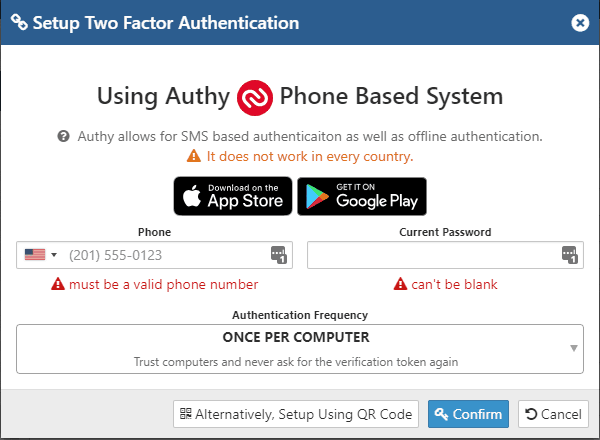
- Enter your phone number and current password
- Select the authentication frequency, we initially recommend that it be left on default settings.
- Click ‘Confirm’
- Download and install the Authy mobile application for your platform.
- Complete the setup using the Authy setup guide.
- Click on the SkyRouter tab

- Enter your current password and the code from the two-factor application.
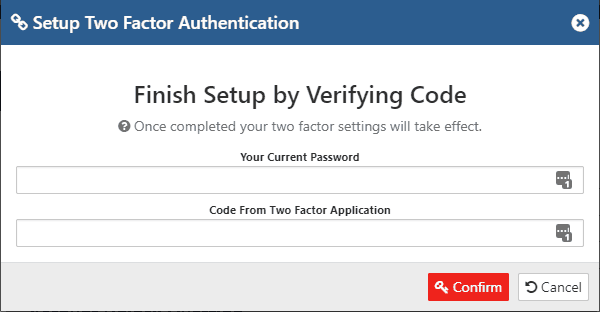
- The page will reload and you will have two factor authentication enabled.
- Congratulations, you have completed the device reset procedure. If you have any questions or concerns please feel free to contact us.
If you do not have access to a reliable phone or wish to use another two-factor authentication application, you can utilize the QR code method to set up a TOTP application.
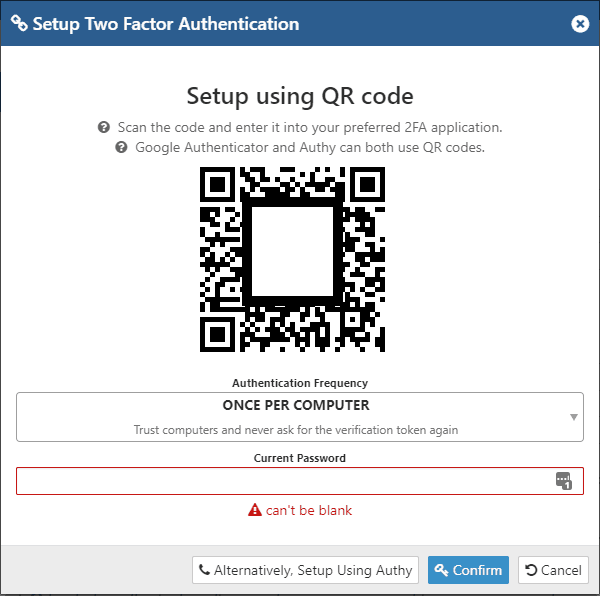
- Install and launch your TOTP application (Google Authenticator, or other)
- Scan the QR code presented on the screen into the TOTP application and setup the account.
- Enter your password into the window and click ‘Confirm’.
- Enter the code that your TOTP application presents into SkyRouter.
- Click ‘Confirm’
- The page will reload and you will have two factor authentication enabled.
- Congratulations, you have completed the device reset procedure. If you have any questions or concerns please feel free to contact us.