How to use the whitelist section
Whitelist
The Whitelist section allows users to manage which external email sources are permitted to send email to your devices. Only trusted sources are allowed to transmit email messages to your devices in order to prevent spam.
The Whitelist can be accessed by going to the Communicate tab ![]() and selecting the Whitelist tab.
and selecting the Whitelist tab.
When on the tab, you can add or remove email addresses that are permitted to send emails to your devices.

NOTE: Emails from SkyRouter user accounts are always allowed.
You will need to click the Edit button to edit the Email Whitelist, when you are done editing; click Save to apply your changes. Email addresses must be separated with a comma, do not include a space after the comma.
Auto Whitelist
The Auto Whitelist feature automatically adds recipients of email sent from your SkyRouter devices to the Whitelist. This allows for two-way email-device communication without having to manually whitelist email addresses.
The Auto Whitelist feature is disabled by default, to enable it simply check the Enabled checkbox.
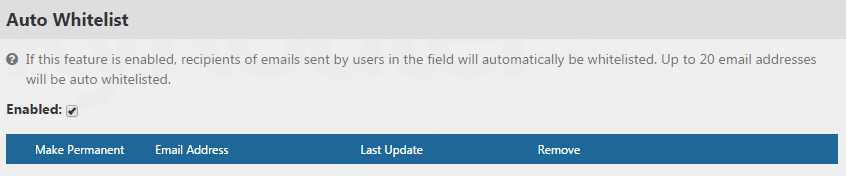
Up to 20 email addresses will be Auto-Whitelisted. When the Auto-Whitelist is full the email address with the “Latest Update Datetime” furthest in the past will be removed from the list to make room for newer records.